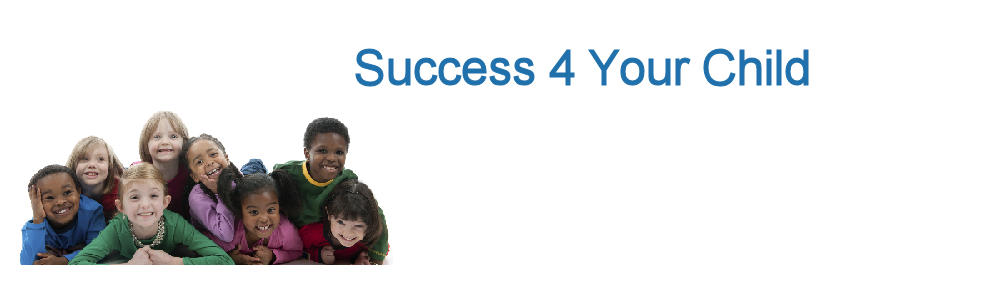What Can I Do To Protect My Kids Online?
<!–google_ad_client = “ca-pub-4097298935831766”;/* In Post */google_ad_slot = “6687079443”;google_ad_width = 468;google_ad_height = 60;–><!—->
When you’re a parent, you constantly worry about the safety of your kids. When your children grow up in a technology-dependent world, those worries carry over to online security. Protecting your family on the Internet is a growing concern as our technology grows. The first step to ensuring your teens are using the internet safely is to simply talk to them. Here are some easy ways to get started:
- Establish Internet rules. Give your kids a certain allotment of time they can use the computer each day. It may be easier to only allow for computer usage between certain times of the day. For example, you may limit them to 1 hour of computer time between 6 and 8 pm.
- Explain that passwords are secrets. Make sure your family members know that passwords shouldn’t be shared with anyone, even friends.
- Discuss which people are appropriate to talk to online. Encourage your kids to talk with people online that they already know. Also, make sure they understand that they shouldn’t say something online that they wouldn’t feel comfortable saying in person. It’s easy for kids to feel more emboldened behind a computer screen than they do face to face – learning this lesson early can prevent your kids from engaging in cyber-bullying or other inappropriate behavior.
- Talk about what information is OK to say online. Ensure your kids know it’s dangerous to tell someone where they live or if they are at home alone.
- Move the computer into a common area. With your teens in close proximity, they become less likely to engage in online activity that they otherwise wouldn’t want you to see.
- Teach them that what they say or do online can be permanent. In addition to protecting their well-being it’s important to protect your kids’ reputations. The things they do and say online can have a lasting impact. Sadly, this
Of teens ages 12-17, 93% go online. * This percentage will continue to increase, as will the number of online insecurities. Protecting your teens and small children online is easy when you have the right resources.
If you’re concerned about the safety of your kids online, there are some excellent software applications you can use to restrict or monitor their activity. Here are some of the more popular online security tools:
Net Nanny®
- Block social networks, record whenever sensitive information is posted and IM conversations
- Receive an instant alert if someone visits a site you’ve banned.
- Video filtering (like YouTube) and filter online TV shows by rating.
- Available on iPhone/iPod Touch with Safe Eyes Mobile.
SPECTOR PRO
- Record and review computer activity.
- Video-style playback enabled with Screen Snapshot Surveillance allows you to see what your kids do on a website, in the order they do it.
- Records keystrokes, including passwords.
- Record program activity, includes music listened on iTunes and games played.
- Keyword alerts monitor unsuitable language.
- Remotely view what Net Nanny® has recorded from another computer.
- Average cost: $99.952
Bsecure Online
- Social networking protection.
- Receive text and email alerts if an inappropriate keyword is used
- Mobile filtering apps for Apple products and Android devices.
- Filter TV shows, games and movies based on ratings.
- Average cost: $49.953
Safe Eyes*
- Compatible with MAC, PC and iOS software.
- Filters websites, videos and music.
- Reports searches, instant messages and social network activity.
- Block websites by category
- Record when sensitive information is posted
- Available on mobile devices like the iPad, iPhone and iPod touch.
- Average cost: $99.954
Whether it’s talking to your teens or downloading protection software, you have a way to protect your kids from the online world they aren’t meant to be a part of.
*Lenhart A. Social Media and Young Adults. Pew Internet and American Life Project, 2010. 1 Information taken from http://www.netnanny.com/ 2 Information taken from http://www.spectorsoft.com/products/SpectorPro_Windows/ 3 Information taken from http://www.bsecure.com/Default.aspx 4 Information taken fromhttp://www.internetsafety.com/safe-eyes-parental-control-software.phpArticle source: http://feedproxy.google.com/~r/BetterParenting/~3/IaUW5L4d25k/